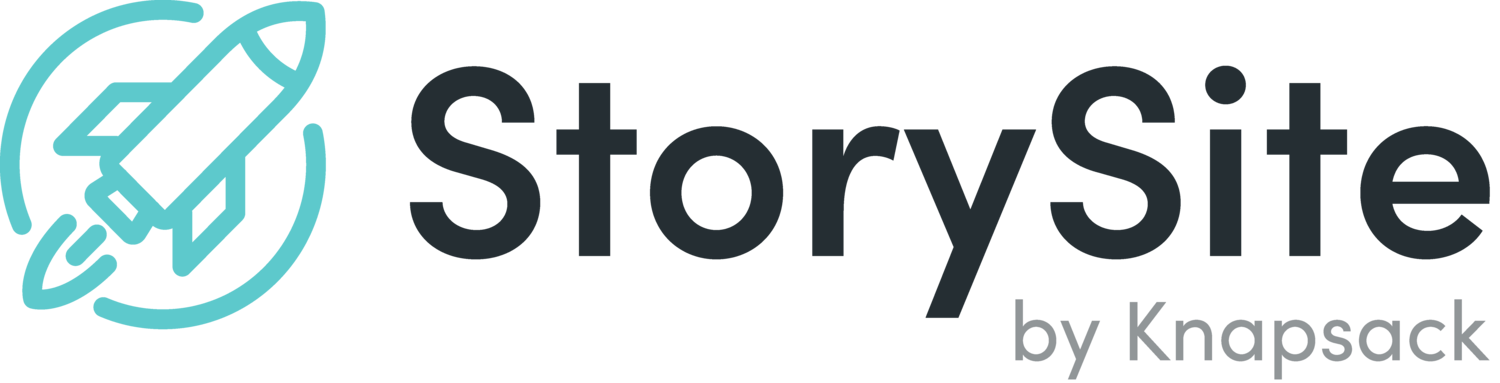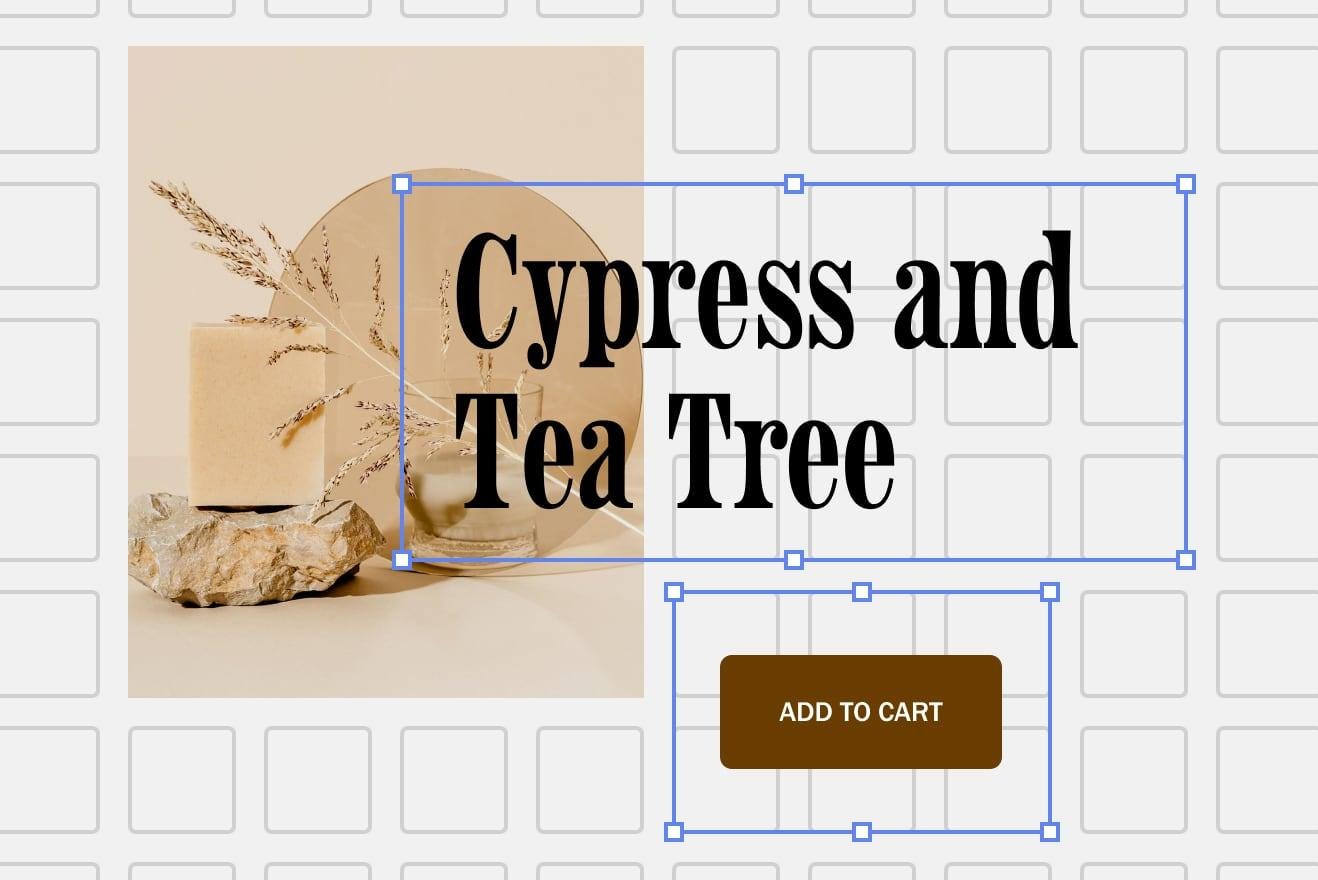Understanding Squarespace’s New Editor & How It Affects You
Photo from Squarespace
Squarespace introduced their newest editor, Fluid Engine, on July 22nd. We wanted to provide some helpful information about how it affects you and our templates.
Currently, our templates are built using the previous editor called the Classic Editor, and we do not offer support to pages or sections built using Fluid Engine yet.
Here’s answers to commonly asked questions regarding this new update.
How do I know which editor I’m using?
If you purchased a DIY template from us, Fluid Engine is automatically enabled on your site as of July 22nd and will be the default editor for new pages and sections created from here on out.
Your existing pages and sections will remain in the previous editor (Classic Editor) unless you choose to “upgrade” them to Fluid Engine. There is an “upgrade” button in the top-left corner of every section, but please note: if you upgrade a section, you cannot revert that section back to the Classic Editor.
What are the differences between Fluid Engine & the previous editor?
In short, Fluid Engine is a more flexible editor providing more options for block arrangement, background settings, and content customization. Check out this page to learn more about Fluid Engine’s features.
Should I start using Fluid Engine?
Since our templates were built using the Classic Editor and our video tutorials only provide training using the Classic Editor, we don’t recommend upgrading your existing sections unless you feel comfortable using Fluid Engine.
For new pages or sections, you’re welcome to give Fluid Engine a try and see how you like it. Keep in mind, the flexible grid is a whole new editing experience and you might find it has a bit of a learning curve. If that’s the case, it might be good to turn it off for the time being and stick with what you’re used to.
How do I opt out of Fluid Engine?
To disable Fluid Engine on your site, visit the Settings > Circle Labs panel, check Disable Fluid Engine, then click Save. This means that all pages and sections added after it’s been disabled will use the Classic Editor.
Why isn’t StorySite using Fluid Engine?
Our goal at StorySite is to make our templates as easy to use as possible for our customers. While this new editor provides exciting design opportunities, it does introduce some complexities that we need to account for. Our team is working hard to plan out our move to Fluid Engine in regards to the design of the templates and the training we provide to our customers. Keep your eyes peeled for updates from us
How can I learn more about Fluid Engine?
Check out this page to learn more about Fluid Engine’s features. You can also visit Squarespace’s product guide for more information.
We hope this provides some helpful information on this new update and how it affects your site.
If you have any questions, join our a weekly group call.